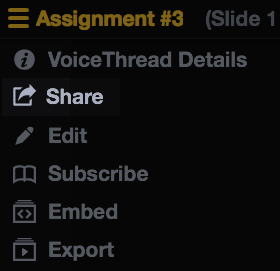Accessing the sharing area
A VoiceThread is private by default, and you can decide who else can see it when you are ready. All of this is done using the sharing page.
New VT
From the home page
- Click on the menu icon in the bottom-right corner of the thumbnail of the VoiceThread you want to share.
- Click on the share button (looks like a curved arrow icon).
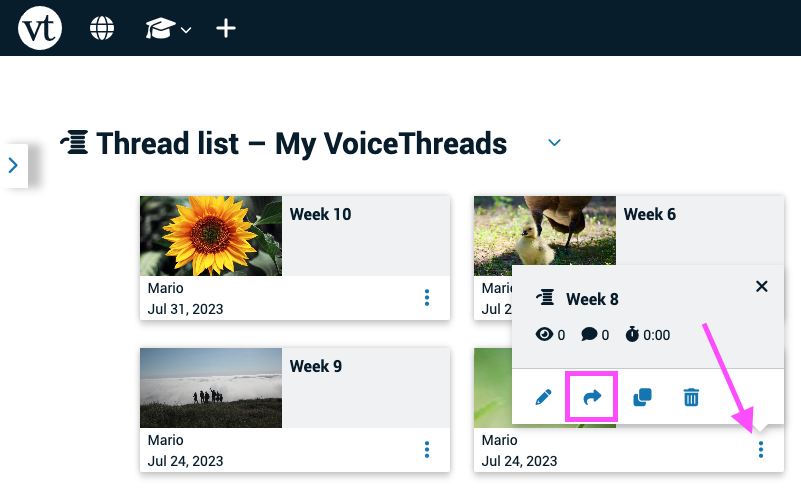
From the create/edit page
Click on the “Share” button at the top of the page.
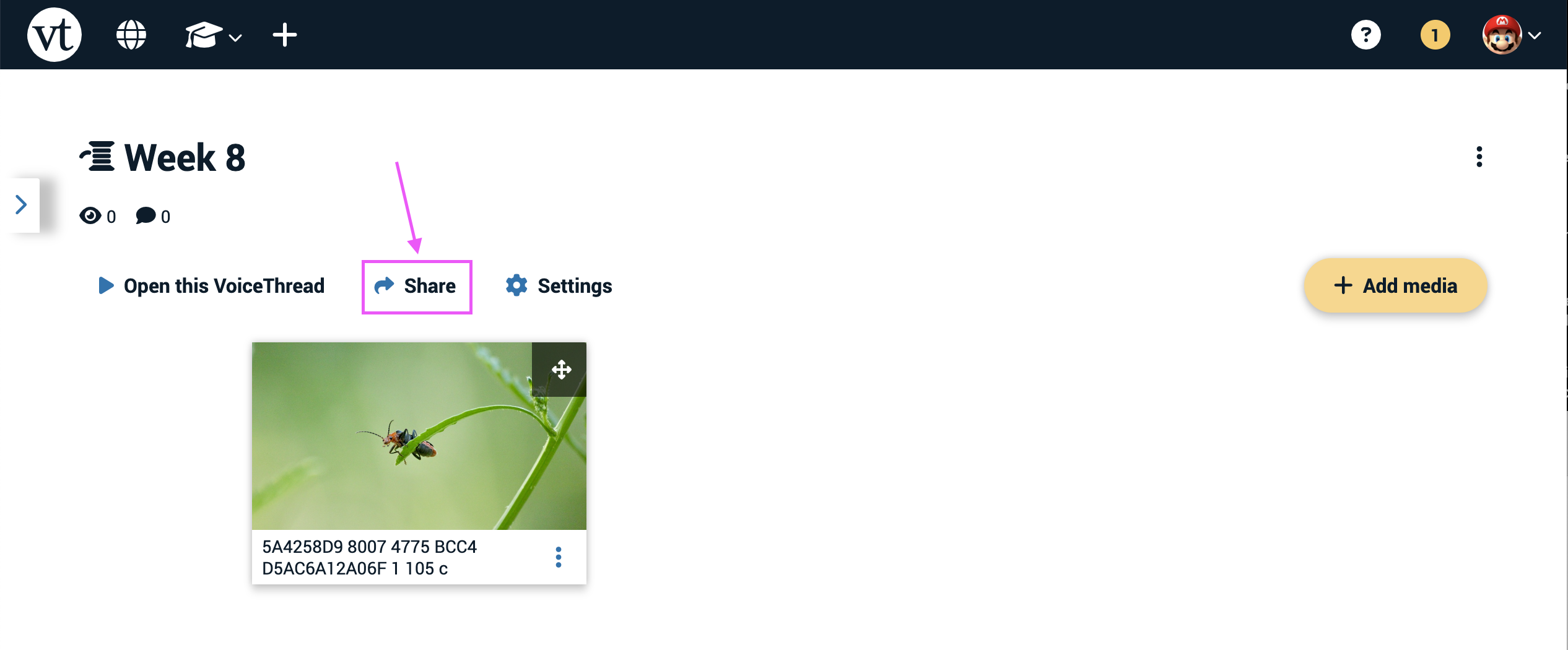
From an open VoiceThread
- Click on the menu icon in the top-right corner of the page.
- Select “Share” from the menu.
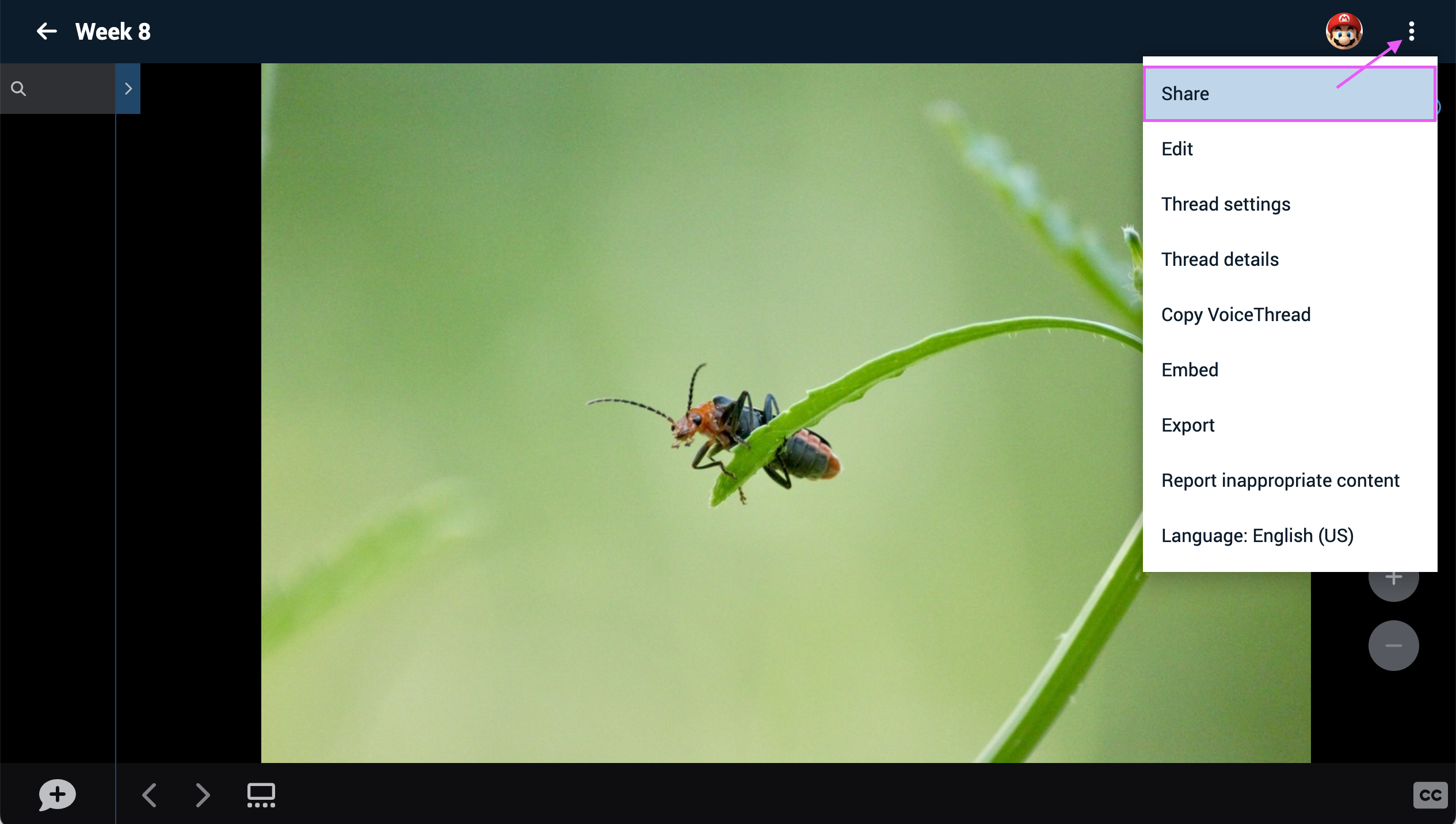
Legacy VT
From the VT Home page
- Hover your mouse over the VoiceThread you want to share.
- Click on the share button.
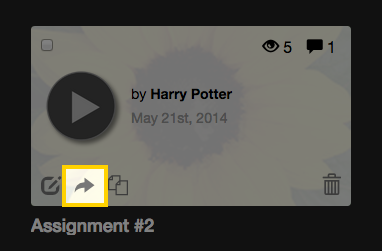
Note: You can select multiple VoiceThreads, and then hover your mouse over one and select “Share” to share several at once.
From the Create or Edit page
- Navigate to the Create page for a VoiceThread you own or can edit.
- Click on the “Share” button near the top of the page.

From an open VoiceThread
- Click on the menu in the top-left corner of the VoiceThread.
- Select “Share”.